Mac Camish Priner Setting
Please follow to set the printer setting – Epson Printer
Control Panel -> View devices and printers
Control Panel -> View devices and printers -> right click on printer and select Printing prefferenceGo to Paper Quality tab >> Click on Advance
Go to Paper Quality tab -> Advanced -> Select paper size as Custom>Apply
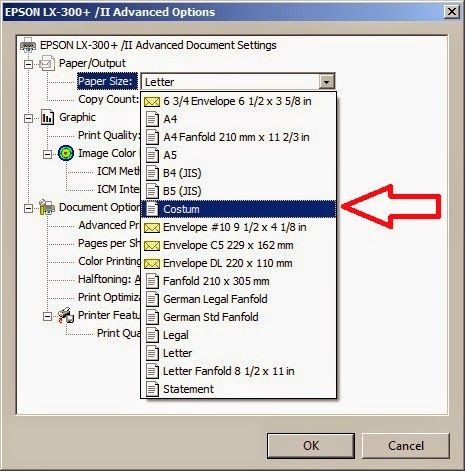
Go to Paper Quality tab -> Advanced -> Select paper Quality as 240 * 144 dots per inch >Apply
Go to Margins -> Set the Margins as per Picture below...( If Mergins in Inches)
Go to Margins -> Set the Margins as per Picture below...( If Mergins in Millimeters)
Go to Headers and Footers>> Select <Empty> in all Drop downs...
Then Click on Change Font Option ...
>> Set Font as a "MS Sans Serif"
>> Set Font Style as a "Regular"
>> Set Font Size as a "12"










No comments:
Post a Comment